Microsoft Dynamics CRM 2013 introduced a new feature that allows us to define case routing rules. We can set up different queues based on different business scenarios and then define case routing rules to route cases to these queues (Note: we can have only one routing rule set active at a time).
To define routing rules we can navigate to Settings -> Service Management.
Any user with appropriate permission on Routing Rule Set can create and modify routing rules.
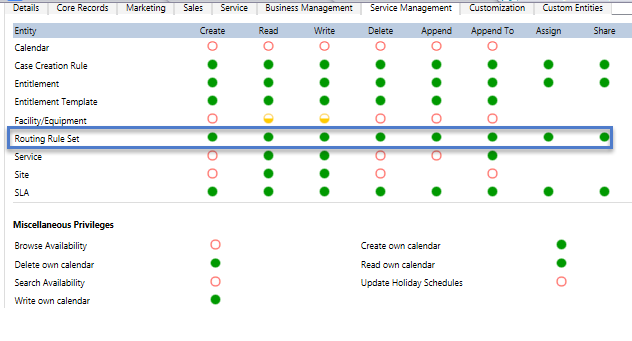
In my scenario, Cases are getting created in CRM from various sources like Phone, Web, Email, Facebook, Twitter etc. I want to route cases to respective users based on Case Origin.
For Example - Case coming from PHONE should be routed to User A
Case coming from WEB should be routed to User B and so on...
To create Routing Rule, we need to follow below mentioned instructions :
Navigate to Settings --> Service Management --> Routing Rule Set --> New
Fill routing rule set name, Let’s say “Case Routing based on Source of Case” and then Click on Save button under command bar
Click on plus + sign on Rule Item sub grid to create rule
Define routing rule like following screen and click on Save and Close on rule item window
.After creating all rules based on Case Origin, Final screen will look like below
Activate the Routing Rule Set and close the window
Select Cases of different-different Sources as shown below and Click on 'Apply Routing Rule' on Command Bar
After Clicking on button you will see that Cases has been assigned to respective Users based on its origin like below :
Hope this article will help someone to create different Routing Rule Set based upon requirements...
Happy CRMing...Enjoy
To define routing rules we can navigate to Settings -> Service Management.
Any user with appropriate permission on Routing Rule Set can create and modify routing rules.
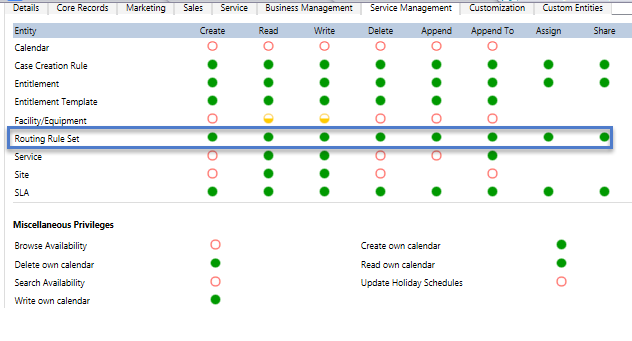
In my scenario, Cases are getting created in CRM from various sources like Phone, Web, Email, Facebook, Twitter etc. I want to route cases to respective users based on Case Origin.
For Example - Case coming from PHONE should be routed to User A
Case coming from WEB should be routed to User B and so on...
To create Routing Rule, we need to follow below mentioned instructions :
Navigate to Settings --> Service Management --> Routing Rule Set --> New
Fill routing rule set name, Let’s say “Case Routing based on Source of Case” and then Click on Save button under command bar
Click on plus + sign on Rule Item sub grid to create rule
Define routing rule like following screen and click on Save and Close on rule item window
.After creating all rules based on Case Origin, Final screen will look like below
Activate the Routing Rule Set and close the window
Select Cases of different-different Sources as shown below and Click on 'Apply Routing Rule' on Command Bar
After Clicking on button you will see that Cases has been assigned to respective Users based on its origin like below :
Hope this article will help someone to create different Routing Rule Set based upon requirements...
Happy CRMing...Enjoy









Special thanks to (hackingsetting50@gmail.com) for exposing my cheating husband. Right with me i got a lot of evidences and proofs that shows that my husband is a fuck boy and as well a cheater ranging from his text messages, call logs, whats-app messages, deleted messages and many more, All thanks to
ReplyDelete(hackingsetting50@gmail.com), if not for him i will never know what has been going on for a long time.
Contact him now and thank me later.