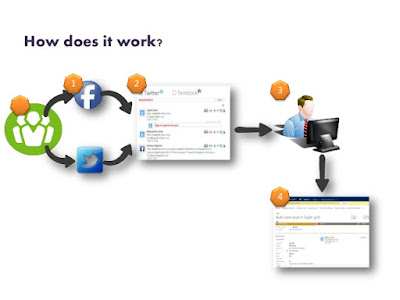According to survey, Facebook has nearly as many users as the entire population of China, the most populous country on Earth. That means it is likely that the vast majority of your potential customers and current clients have a Facebook account. Since Facebook collects an enormous amount of personal data, it is the ideal platform to learn more about your target group and reach its members, either for free or with effective campaigns.
As we all known about this fact, “The whole world is moving online and into social settings and Social media lets you engage your customers directly. If you have concerns about something, you can ask questions and receive responses quickly. If customers have questions or complaints, they can interact directly with a member of your team who should respond sympathetically to their concerns and try to resolve the issue.
Note - If you have not gone through my Logic Apps Overview Post. Recommend you to go through that first to more clarity about the terminology being used in this post.
Today in this article, we will learn step by step -
How Facebook can be integrated with Dynamics CRM using Azure Logic Apps.
Requirement - Get Facebook notification in Dynamics CRM.
In this Example - We will use two Connectors - Facebook and Dynamics CRM
And one Trigger - When any new post on my Facebook timeline
Prerequisites :
You must be having below stuff ready before going to integrate Facebook to Dynamics CRM
- Azure Subscription (if not, get a free 1 month subscription from here)
- Dynamic CRM Organisation instance (if not, get a free 1 month trial from here)
- Facebook Account (if not, create your Facebook account from here 😀)
Step 1 : Sign in to the Azure portal and Search for Logic Apps.
Step 2 : Create a new Logic App.
Click On Add + to start creating new Logic app.
Name your logic app and select your Azure subscription. Now create or select an Azure resource group, which helps you organize and manage related Azure resources. Finally, select the data center location for hosting your logic app. When you're ready, choose Pin to dashboard and then Create.
Step 3 : Open Logic App Designer to design your first Logic App.
When you open your logic app for the first time, the Logic App Designer shows templates that you can use to get started. For now, choose Blank Logic App so you can build your logic app from scratch.
The Logic App Designer opens and shows available services and triggers that you can use in your logic app.
Step 4 : Once you click on Blank Logic App, you will be having list of Logic Apps Connectors.
Search for Facebook Connectors by typing - Facebook in search box.
Step 5 : Select Facebook - When there is a new post on my timeline.
Here, Facebook Post is Trigger to run logic app
Step 6 : Set Interval - How often you want to check for Facebook notifications.
Step 7 : Once done, Click on Next Step
Step 8 : Add an Action - When there is a new Facebook post on my timeline.
Step 9 : Now search for another connector - Dynamics 365 and select Dynamics 365 - Create a new record
Step 10 : Select Organization Name, and select Task Entity in second dropdown.
Step 11 : Add below description in Subject field of Task Entity
Step 12 : Click Done. You will be able to see below design in designer.
OK Cool we are done with Logic Apps creation. Its time to test what we have designed.
For testing, I have just posted one Post on my timeline.
As soon as I get a new Facebook post on my timeline, CRM should create a new Task record as per Logic App flow as below:
Hurrayyy!!! It worked...
Please feel free to share our feedback. Happy Integrating 👍