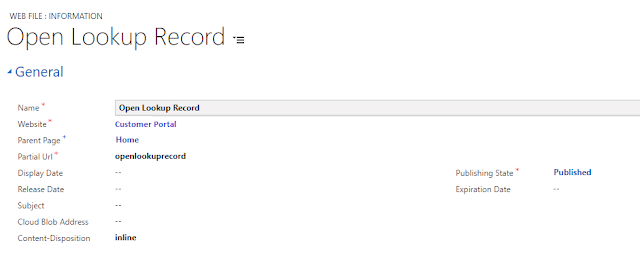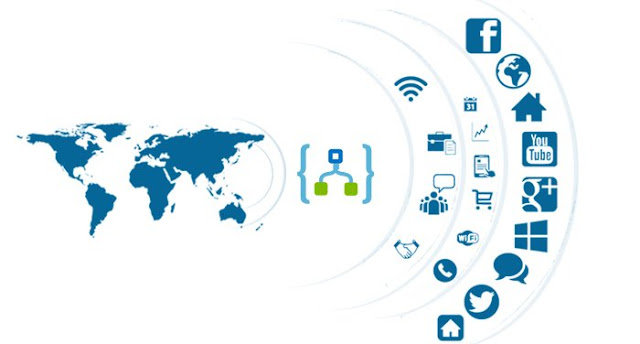
What is Logic Apps ?
- Logic App service is a Code-less integration service for communicating with different services or platforms. With Visual business flows, B2B integration and developer friendliness, Microsoft makes themselves a strong contender in the cloud computing. Its high-time for all integration specialist to get acquainted to cloud technologies.
- Logic Apps allow developers to design workflows that articulate intent via a trigger and series of steps, each invoking an App Service API app whilst securely taking care of authentication and best practices like durable execution.
- Microsoft are investing strongly in this technology, introducing many new connectors in line with the demands of the integration requirements of enterprises. Azure LogicApps and ‘Functions’ are the backbone of serverless architecture in Azure. They both allow developers to quickly create and deploy code to the cloud that needs to be scalable, lightweight and fast. As the name implies, there are no infrastructure requirements; at least, no infrastructure that the consumers of serverless architecture should be concerned with, because it’s a fully managed service.
- Logic apps are not only about integration and orchestration, but also about connectivity to other services. These services can be Azure based, SAP applications or 3rd party solutions such as OneDrive and DropBox: They can even be custom-built applications running on-premises, such as a web API.
Logic Apps Components
Connectors
The most basic element in any Logic App is the connector. Connectors are code elements bundled together to allow connectivity to a service. Each connector defines its own API and requires some information to be configured in order to connect to the corresponding service.
For Example : If we wants to make connection between Facebook and Dynamics 365, then Facebook and Dynamics 365 will be two Connectors of Logic Apps.
Triggers
Triggers are the events (CRUD) on which your Logic App will perform actions. They are used in conjunction to connectors to initiate the Logic App workflow. Each connector provides its own trigger definition.
For Example: Let say we want to Create a Task in Dynamics CRM, as soon as you get a new post on your Facebook Timeline. In this example, New Post on your Facebook Timeline is a Trigger point of Logic Apps.
Conditions
These are optional and can be used to inject some logic into the workflow. In some cases, the Logic App may be concerned with direct input and output.
For Example: If you want to create Task in CRM only when you have been notified on Facebook from a specific Users on your timeline. Otherwise create no task in CRM.
Actions
Every step in a Logic App definition is an action. This includes triggers, control flow steps like conditions, scopes, for-each loops, do-until loops, calls to connectors and calls to native actions. An action is what developers choose to do with the input that is received from a connector.
For Example: Let say we want to Create a Task in Dynamics CRM, as soon as you get a new notification on Facebook. In this example, Create Task record in CRM is an Action of Logic Apps.
Logic Apps Pricing
Logic apps have no upfront setup costs. They also have no ongoing costs or infrastructure costs. The pricing works on the basis of consumption. This means that only you are only charged for executed actions.
Logic Apps Deployment
Logic Apps are extremely lightweight and it is very easy to deploy. Visual Studio Team Services (VSTS) has built-in tasks for deploying Logic Apps. Alternatively, developers can create a custom deployment task for CI/CD using their favorite tools and either Azure PowerShell or the Azure CLI.
Conclusion
Logic Apps is a simple yet extremely powerful service that allows developers and enterprises to create cloud-based integrations and workflows with off-the-self, ready-made components. Instead of trying to work out which libraries, API and frameworks to use, the focus is placed on achieving as much as possible with as little effort as possible. Logic Apps are easy to develop and deploy. They come with a great DevOps story that can take the implementation from development to production in a few simple, reproducible steps with the power of ARM templates. New connectors are added daily, and the service is growing fast to accommodate a wide range of enterprise integration requirements.
My next post will be on How to connect Facebook with Dynamics 365 using Logic Apps.
Happy Integrating 👍
Happy Integrating 👍