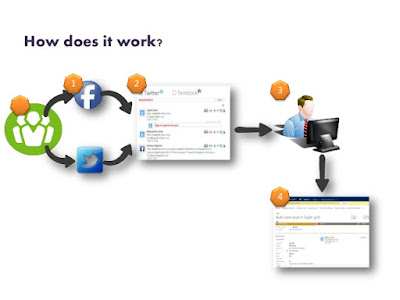Customise Portal Registration Page
Create a Content Snippet record (Portal > Content Snippet >New) with below details:
Name : Account/Register/PageCopy
Website : <website name>
Type : Html
Value: write your own HTML/DOM/JQuery code to add your custom controls and perform validations.
Create a Content Snippet record (Portal > Content Snippet >New) with below details:
Name : Account/SignIn/PageCopy
Website : <website name>
Type : Html
Value: write your own HTML/DOM/JQuery code to add your custom controls and perform validations.
Visit : http://arpitmscrmhunt.blogspot.in/2017/05/edit-stylelayout-of-login-page-in-crm.html
Visit : http://arpitmscrmhunt.blogspot.in/2017/05/edit-stylelayout-of-login-page-in-crm.html
Here is the sample code snippet for Registration Page:
In this example, I am adding two additional fields (Date of Birth and SSN) on Portal Registration Page.
In this example, I am adding two additional fields (Date of Birth and SSN) on Portal Registration Page.
// Code to add custom Date Of Birth Field
$('#ContentContainer_MainContent_MainContent_ShowUserName').next().next().after('<div class="form-group"><label class="col-sm-4 control-label required"><span id="ContentContainer_MainContent_MainContent_dob"><span class="xrm-editable-text xrm-attribute"><span class="xrm-attribute-value">Date Of Birth</span></span></span></label><div class="col-sm-8"><input id="ContentContainer_MainContent_MainContent_dob" class="form-control" aria-required="true"></div></div>');
$('#ContentContainer_MainContent_MainContent_ShowUserName').next().next().after('<div class="form-group"><label class="col-sm-4 control-label required"><span id="ContentContainer_MainContent_MainContent_dob"><span class="xrm-editable-text xrm-attribute"><span class="xrm-attribute-value">Date Of Birth</span></span></span></label><div class="col-sm-8"><input id="ContentContainer_MainContent_MainContent_dob" class="form-control" aria-required="true"></div></div>');
// Code to add custom SSN Field
$('#ContentContainer_MainContent_MainContent_ShowUserName').next().next().after('<div class="form-group"><label class="col-sm-4 control-label required"><span id="ContentContainer_MainContent_MainContent_ssn"><span class="xrm-editable-text xrm-attribute"><span class="xrm-attribute-value">SSN</span></span></span></label><div class="col-sm-8"><input id="ContentContainer_MainContent_MainContent_ssn" class="form-control" aria-required="true"></div></div>');
$('#ContentContainer_MainContent_MainContent_ShowUserName').next().next().after('<div class="form-group"><label class="col-sm-4 control-label required"><span id="ContentContainer_MainContent_MainContent_ssn"><span class="xrm-editable-text xrm-attribute"><span class="xrm-attribute-value">SSN</span></span></span></label><div class="col-sm-8"><input id="ContentContainer_MainContent_MainContent_ssn" class="form-control" aria-required="true"></div></div>');
//Code to Add Custom 'Register' Button and Hide the original one
$('#SubmitButton').after('<input type="submit" name="ctl00$ctl00$ContentContainer$MainContent$MainContent$mySubmitButton" value="Register" id="mySubmitButton" class="btn btn-primary">');
$('#SubmitButton').hide();
//Now you can handle the click of custom 'Register' button.
$("#mySubmitButton").click(function()
{
if(all validation pass)
{
{
if(all validation pass)
{
var ssnInput = $('#ContentContainer_MainContent_MainContent_ssn').val();
var dobInput= $('#ContentContainer_MainContent_MainContent_dob').val();
localStorage.setItem("ssn", ssnInput );
localStorage.setItem("dob", dobInput);
$('#SubmitButton').click();
}
else
{
alert('throw error');
}
});
}
else
{
alert('throw error');
}
});
//Above Code Means :
// If all the validation pass then: store SSN and DOB in local storage and trigger click on the actual register button else throw your custom error message.
// We will have to store SSN and DOB in cache/localstorage, because we don't have a direct way to store it in CRM. Other data portal will automatically store in CRM like : Email, Username, Password, Confrm Password.
// As soon as user will be redirected to profile page after successful registration, we can write below two line of code in profile webpage (under custom javascript) section to get the SSN and DOB from cache or local storage and put it in profile custom SSN and DOB fields in order to store it in CRM.
$(document).ready(function(){
$(document).ready(function(){
$('#profilepage_SSN_field').val(localStorage.getItem("ssn"));
$('#profilepage_DOB_field').val(localStorage.getItem("dob"));
localStorage.clear();
});
$("#ContentContainer_MainContent_MainContent_SecureRegister").css({"background-color": "antiquewhite", "border-style": "groove", "border-radius": "18px", "width": "90%", "margin-left": "auto", "margin-right": "auto", "padding": "18px", "box-shadow":"5px 11px 47px black","margin-top":"-15px"});
});
Complete Code :
<script> changeRegistraionPageUI();function changeRegistraionPageUI() { $(window).load(function() {// Code to add custom Date Of Birth Field $('#ContentContainer_MainContent_MainContent_ShowUserName').next().next().after('<div class="form-group"><label class="col-sm-4 control-label required"><spanid="ContentContainer_MainContent_MainContent_dob"><span class="xrm-editable-text xrm-attribute"><span class="xrm-attribute-value">Date Of Birth</span></span></span></label><div class="col-sm-8"><input id="ContentContainer_MainContent_MainContent_dob" class="form-control" aria-required="true"></div></div>'); // Code to add custom SSN Field $('#ContentContainer_MainContent_MainContent_ShowUserName').next().next().after('<div class="form-group"><label class="col-sm-4 control-label required"><span id="ContentContainer_MainContent_MainContent_ssn"><span class="xrm-editable-text xrm-attribute"><span class="xrm-attribute-value">SSN</span></span></span></label><div class="col-sm-8"><input id="ContentContainer_MainContent_MainContent_ssn"class="form-control" aria-required="true"></div></div>'); //Code to Add Custom 'Register' Button and Hide the original one $('#SubmitButton').after('<input type="submit"name="ctl00$ctl00$ContentContainer$MainContent$MainContent$mySubmitButton"value="Register" id="mySubmitButton" class="btn btn-primary">'); $('#SubmitButton').hide(); }); }</script>
Change Look and Feel of Registration Page :
Cheers